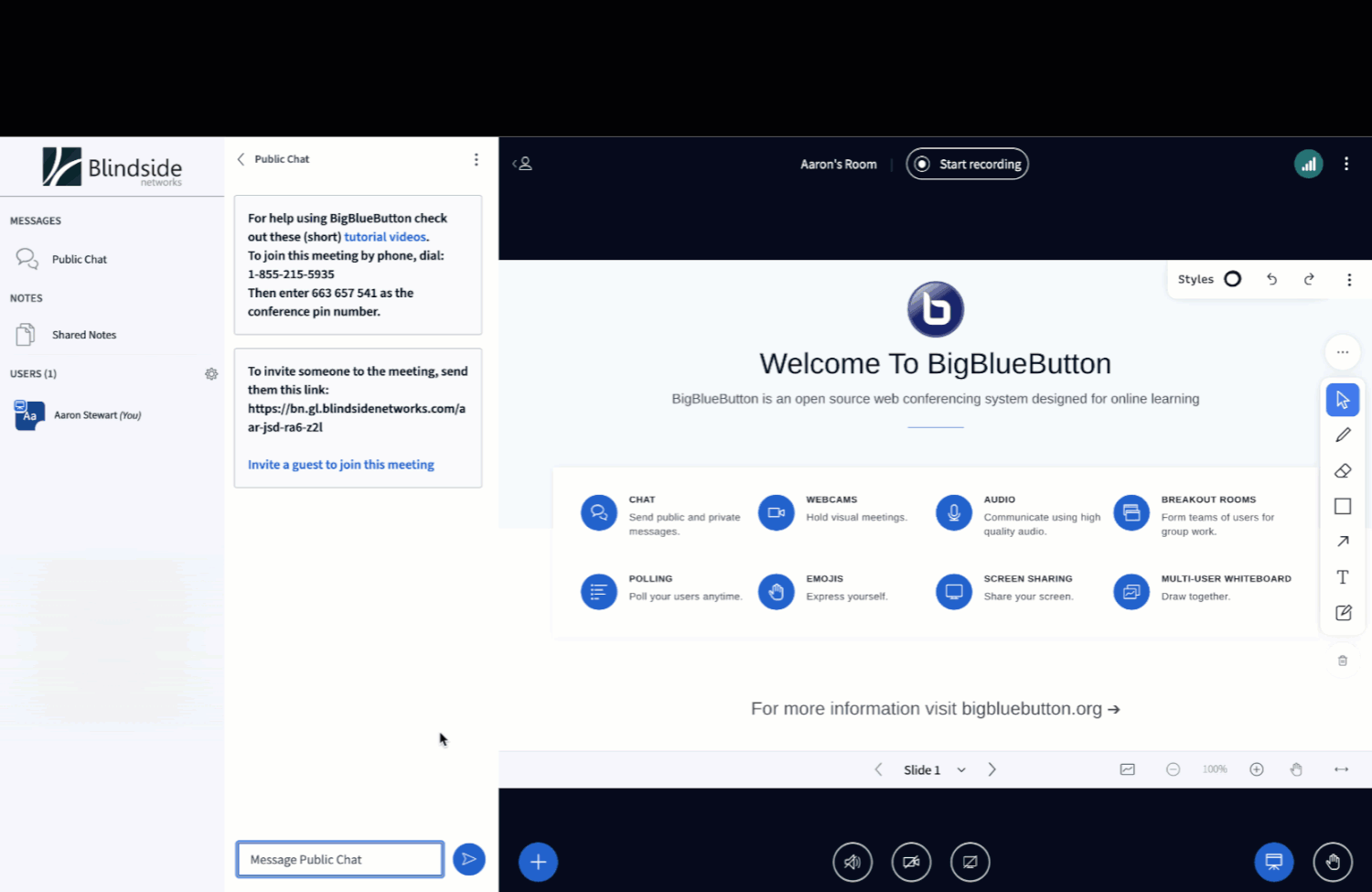Major Update to Big Blue Button in Canvas
The video conferencing tool Big Blue Button has just released a major update that is now active! This update features a powerful, yet easy-to-use, new whiteboard for increased engagement with students. This release also includes enhancements to breakout rooms, polling, layout management, and a few bonus features for personalization and fun in your virtual classroom.
New and Improved Whiteboard
Big Blue Button’s new whiteboard fully supports multi-user capabilities so you can collaborate directly with students for one-on-one tutoring, group collaboration, and visual assessment. The whiteboard is designed for drawing, making your strokes and annotations look fluid and hand-drawn as if you were in a physical class.
You can also give students the ability to download a snapshot PDF of your presentation with all whiteboard annotations any time during your presentation. If you interactively solve problems with students, for example, you can enable them to download the work for later review.
The following video demonstrates all the latest whiteboard capabilities:
Better Breakout Rooms
Students can collaborate in breakout rooms with shared notes and use the new multi-user whiteboard in Big Blue Button.
When you set up breakout rooms, you can have Big Blue Button automatically capture both the shared notes and whiteboard and bring them back to the main room when breakout sessions end.
After the breakout room session ends, you’ll see the captured content appear under the ‘+’ menu. In the screenshot below, you can see the last state of the whiteboard for both “room 1” and “room 2” is now available for presentation in the main room.
Bonus! It’s now easier to move multiple students between breakout rooms - simply drag and drop users between different breakout rooms.
New Layout Options
As the presenter, you can control the focus of the layout. Want to bring your student’s focus to webcams or presentations? There is a layout for that!
You can also propagate your layout to all users anytime during the session.
Improved Polling
Polling has been updated to allow for polls to be prepared in advance by using the custom input option.
Personalize Your Conferencing Experience
People are most comfortable in an environment they can control. Why should the virtual environment be any different? Now in Big Blue Button, you can optimize your preferences to create a video conferencing experience that works best for you. These customizations can serve practical learning purposes as well. For example, you can now pin multiple webcams, which is great for students who rely on sign language to communicate.
Webcam Options
Brighten or dim your webcam brightness with ease.
You can also express your creativity with a personalized webcam background.
Dark Mode
Join the dark side with the new dark mode setting! If you have regrets, no worries! You can easily toggle back into the light.
Emoji Options
It’s even easier to choose an emoji from the main window. Don’t worry, though - Big Blue Button hasn’t added any inappropriate or offensive emoji options.
Try it out!
We hope you are as excited as we are about the new and improved Big Blue Button. Even more details can be found in Big Blue Button’s knowledge base article. Try out the changes for yourself either in your Canvas faculty sandbox or at Big Blue Button’s demo server: https://demo.bigbluebutton.org/