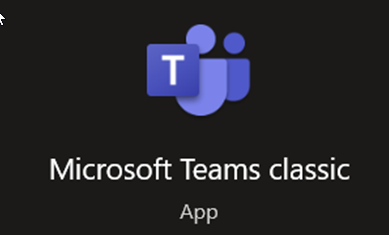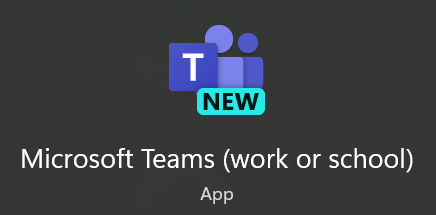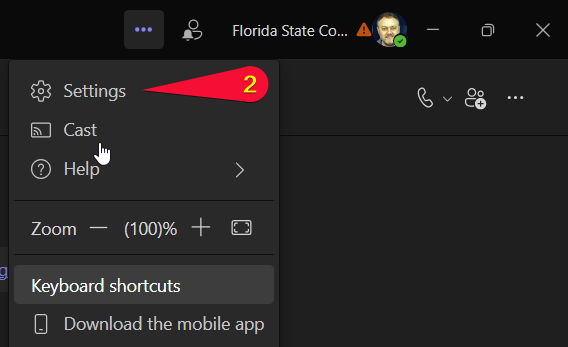New Teams App Available
Microsoft has released a new version of Teams available for Windows and Mac users, and the College enabled the update for all staff and faculty on February 1, 2024. This new version delivers improved performance, speed, and security – but overall has a familiar look and feel to it so it will be an easy transition. Please make that transition to the new Teams app before March 31, 2024, when Microsoft will be retiring Teams Classic and all users will be forced over to use the new version.
Get a Sneak Peek
Watch the following video for a look at the new features of Teams, including popping out conversations, profile settings, and light or dark theme options. Please note that the College doesn’t allow users to create their own Teams. To request a new team be created, submit a ticket at help.fscj.edu.
Click here to learn how to use the new Microsoft Teams App (7 min video)
Identify the Teams Apps by Icon
The new Teams app will be easy to identify, as it will initially have NEW included on the icon. Windows users may see three different Teams Icons, shown below. FSCJ Mac users should not see Microsoft Teams Free.
Microsoft Free Teams
Classic Teams
New Teams Version
Update Your View
If you have changed your view in Teams from “Grid” to “List” view, the new version of Teams will revert to Grid view. Follow the steps below to change it back to List view.
1. Click on the three dots upper right-hand corner near your account picture
2. Click Settings
3. Click Appearance and accessibility
4. Select List under Layout
5. You have now set your preference for List view. No need to save – just click on the back arrow or any of the icons to the left (Chat, for example) to get out of settings.