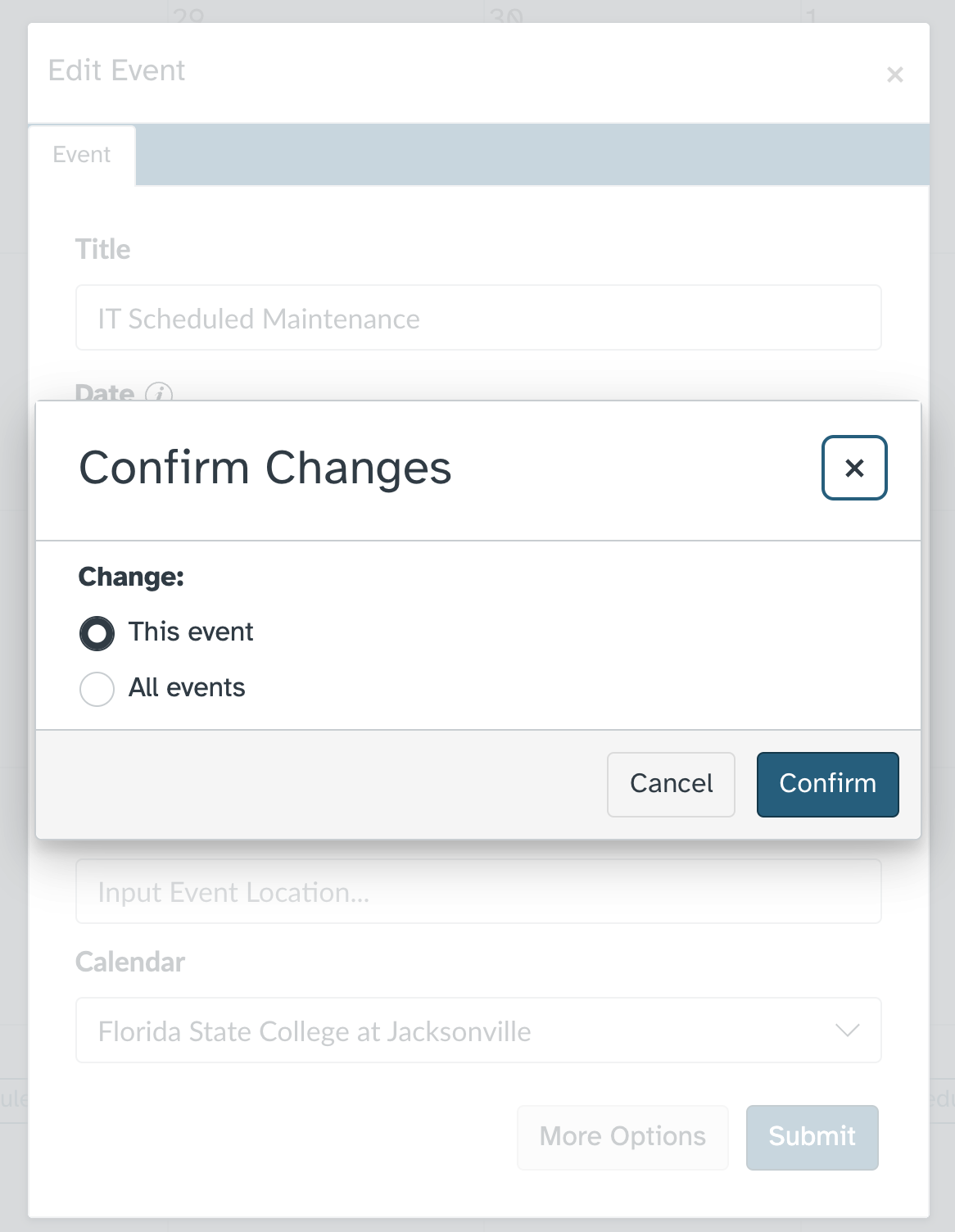Enhance Your Canvas Calendar Experience with Recurring Events
As an instructor today, managing your time in Canvas can be tough. With the addition of a recent feature release in the Canvas Calendar, users can now create and edit recurring events. This feature will make scheduling easier and less time consuming for those events that you may now be adding to the calendar individually.
New to Canvas Calendar?
If you are new to adding events directly to your Canvas calendar, you may want to start by reviewing this Canvas guide: How do I use the Calendar as an instructor?
The Canvas Calendar will create a unique calendar for each class that you are enrolled in, as well as a personal calendar with your name and an account calendar titled Florida State College at Jacksonville. Each calendar will be assigned a color, which you can change to your own preferred colors if you wish. This separation of calendars and color identification helps students and instructors alike easily view what events and due dates they can anticipate for the upcoming week, month, and term.
Recurring Events via the New Frequency Drop-Down
While some events or assignments only occur once, others may have a pattern that spans the entire semester. Now, you can easily add one event and set the frequency as needed. When adding or editing a calendar event, you will select a frequency using the drop-down menu in the Edit Event screen to set your event to occur on a schedule. There are several frequencies to select from, or you can choose Custom to create your own.
Custom Repeating Event
When you require a more personalized recurrence pattern, the custom option is your go-to. Selecting this option will allow you to fine-tune the frequency of your event.
Change a Recurring Event
Need to modify an existing recurring event? No problem. When you edit a recurring event, you will be given the option to confirm whether the changes should be applied to one individual event or all events in the series.
Delete a Recurring Event
If you need to delete an recurring event, simply go to the event series and select Delete on any of the dates it applies to. Then confirm whether you would like to only delete one of the recurring events or the entire series. This ensures that you have complete control over what stays in your calendar.
Link to a BigBlueButton Conference in a Calendar
If you use BigBlueButton for your virtual conference, the new feature in Canvas Calendar gives you a new way to add your meetings. This video will share how to use the full settings for Calendars and Conferences and link them together in a way that students can join your recurring virtual meetings with a single click.
FSCJ Calendar in Canvas
Recently, an option to create an account-level calendar was created in Canvas. At this time, we have added IT maintenance dates remaining for the year to the calendar, and will review the feature to see what other events it may be beneficial to add here. You can find this calendar under Other Calendars beneath the course calendars.