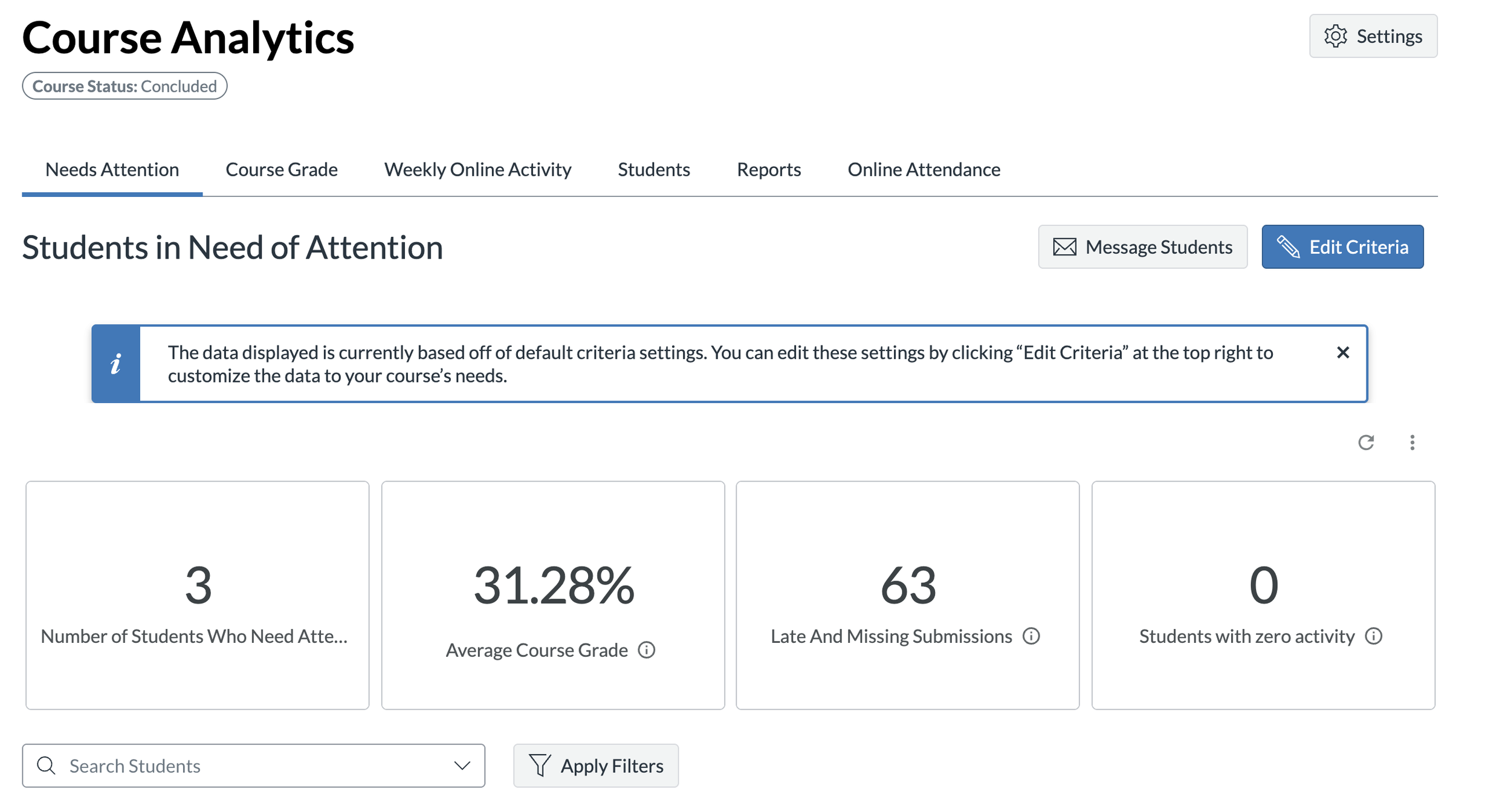Identify "Students in Need of Attention” in your Canvas Courses
Supporting students early and effectively is key to their success, and now it's easier than ever. With the new Students in Need of Attention dashboard inside Canvas's Course Analytics, faculty can quickly identify students who may be struggling, falling behind, or at risk of poor performance.
This powerful tool gives instructors a real-time, customizable view of their students' engagement and achievement, allowing for targeted outreach before small issues become major barriers. Whether it's missed assignments, lack of participation, or declining grades, you can set the indicators that matter most to your course and take immediate action.
Today, we’ll show you how to access, customize, and make the most of this feature to support every student, exactly when they need it most.
Getting Started
First, navigate to your course and open Course Analytics (previously New Analytics). To give yourself a bit more screen space, you can collapse the left-hand navigation menu.
When Course Analytics loads, you’ll notice a new default landing page: the Needs Attention tab. This is where you’ll find a snapshot of all your students who may need additional support based on your selected criteria.
Setting Your Criteria
Before diving into the data, it's important to define what "needs attention" means for your class. To do this, click the Edit Criteria button.
You can set up criteria that matter most to you, including:
Page Views — For example, if a student hasn’t viewed a page in 7 days, you can flag them. You might prefer 3, 10, or even 14 days based on your course rhythm.
Participation — Track students who haven’t submitted assignments, participated in discussions, or created content.
Discussion Activity — If discussions are a major component of your course, you can flag students who post significantly less than their peers.
Performance Metrics — You can flag students who fall below a certain grade threshold (like below 60%, 75%, or 50%).
Late or Missing Submissions — Set a minimum number of late or missing submissions that will trigger an alert. This could be one, two, or more.
You can mix and match these criteria based on what you find most critical for student success.
Once you save your criteria, your dashboard will update automatically. You can also modify these settings anytime to fit the evolving needs of your course.
Exploring the Dashboard
With your criteria set, you’ll see a list of students who meet those conditions. For each student, you can quickly view:
Late and missing submissions
Last participation date
Page view activity
Current grade
You can dive deeper into each student's data by clicking on their name. There, you’ll find detailed information about their performance trends over time compared to the rest of the class.
Taking Action
The tool makes it easy to intervene proactively:
Download Reports — Export your lists as CSV files to analyze or track data offline.
Message Students — You can message all students flagged for attention or selectively choose individuals or groups.
Search and Filter — Look up specific students or filter by section (if your course uses sections) for more targeted insights.
Share Your Feedback
We are eager to hear how this tool works for you. In the coming weeks, a feedback link will be added directly within the application to make it easy to share your thoughts. Your input will help us refine and improve the Students in Need of Attention feature.
If you have questions or need assistance, contact the EdTech team at edtech@fscj.edu. We’re here to support you for an enhanced learning experience!