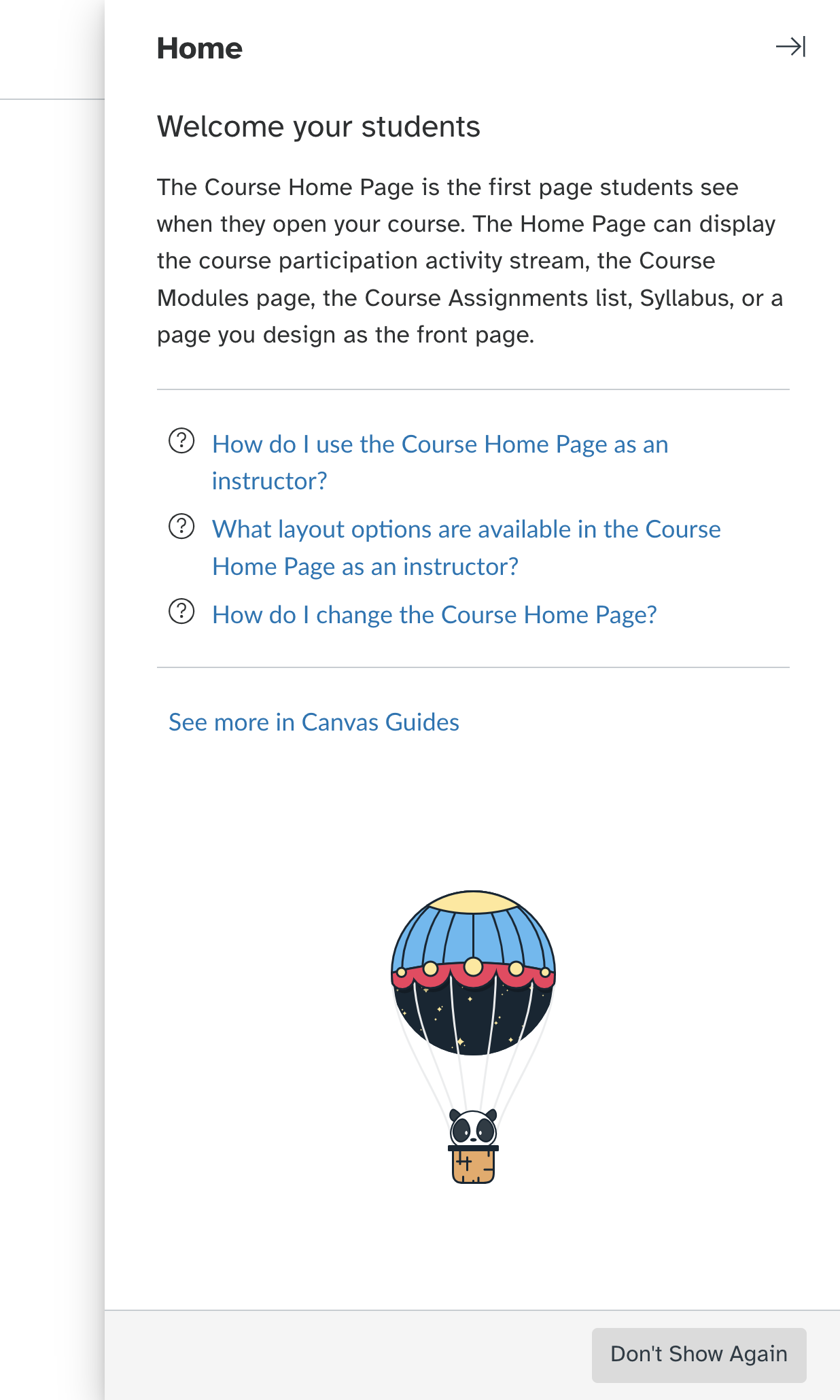Introducing the Canvas New User Tutorial: Enhanced Onboarding and Support
The EdTech team is excited to announce something new, informational, and even a little fun! We will be activating a New User Tutorial in Canvas prior to Summer term, specifically for our new users and those who may need tips for using various area of Canvas. This initiative is part of our commitment to ensuring that you have the best possible experience and support as you navigate and utilize Canvas for your teaching needs.
New User Tutorial on a Home Page
What is the New User Tutorial?
The New User Tutorial is designed to introduce you to the comprehensive features of Canvas, guiding you through its robust set of tools and providing links to resources, specific to the content that you’re working in. From setting up your course to leveraging advanced functionalities, the tutorial serves as your guide to mastering Canvas.
Benefits of the New User Tutorial
Efficient Onboarding: New instructors can quickly familiarize themselves with Canvas's interface and functionalities.
Enhanced Course Management: Learn how to streamline course setup, effectively submit grades, and communicate with students more efficiently.
Personalized Learning Path: Engage with the tutorial at your own pace, focusing on the features most relevant to your teaching style and course requirements.
Where You’ll See the New User Tutorial
The New User Tutorial will been seen by all users who are in a teacher role in Canvas. You will see it when you log in to Canvas and visit a “new” area of Canvas. Knowing that most of our users have visited many areas of Canvas for years, we understand that that tutorial may not be needed by some. If so, it’s easy to “X” out or select the “Don’t Show Again” button for that page. However, for our new users, or those who need a reminder of features and links to helpful tips, these pop-out tutorials will be incredibly helpful!
How to Disable (or Re-Enable) the New User Tutorial
We understand that each faculty member has unique preferences and needs when it comes to navigating and utilizing Canvas. While we encourage you to explore the New User Tutorial, we also respect your decision if you choose not to use it. Disabling the tutorial is a straightforward process:
Click on the "Account”, then “Settings" icon located on the left-hand menu within Canvas.
Scroll down until you see Feature Options.
Here, you you should see an option to disable (or enable) the tutorial. Clicking this will turn off the tutorial prompts for your account or turn them back on if you previously disabled them.
If you have any questions or need assistance about the New User Tutorial, please don't hesitate to reach out to us at EdTech@fscj.edu or submit a ticket at help.fscj.edu for support.