Improving Assignment Setup Ease and Academic Integrity with the Turnitin Plagiarism Framework
If you’re currently selecting the external tool Turnitin option when creating an assignment in Canvas, it might be time to consider switching to the Turnitin Plagiarism Framework. Designed specifically for Canvas, the Turnitin Framework offers a more seamless experience for both faculty and students—without needing to go through a third-party integration.
The Plagiarism Framework allows you to create, assign, submit, and grade assignments directly within Canvas’s native assignment workflow while still generating a Turnitin similarity report.
Since its pilot at FSCJ during the Summer 2020 term, the Framework has proven to be a reliable and well-integrated option for academic integrity.
This tool was developed specifically for Canvas to combine the best features of both Canvas and Turnitin to provide an efficient, robust method for assessing student work. It allows for the creation, submission, and grading of assignments using the standard Canvas process (no third-party tool integration!) while still providing a Turnitin similarity report.
One key advantage of the Plagiarism Framework is the required checkbox students must click before submitting their assignment, confirming that the work is their own, original content. This small but intentional step can serve as a deterrent to academic dishonesty by prompting students to reflect on the integrity of their submission. Many faculty appreciate this added layer of accountability, as it encourages students to take ownership of their work before submitting it.
Creating an Assignment with the Plagiarism Framework
To use the Plagiarism Framework when setting up an assignment, you will instead choose a Submission Type of Online, Text Entry, and/or File Upload to trigger the Plagiarism Framework. A Plagiarism Review box will appear below the Submission Type area. Choose Turnitin, then you will be presented with the standard Turnitin options you would like to use for this assignment.
The Store Submissions, Comparing Submissions Against, and the Similarity Report Exclusion options are exactly the same as within the External Tool choices.
If the settings you choose will be the same for future assignments, select the box for making your selections your default options before moving forward.
As part of the process when creating an Assignment in Canvas, instructors need to select a Submission Type that tells the student how they can turn in their work. Here, select the Plagiarism Framework option.
Student Submissions
The next box you’ll see will give you the option to determine whether you would like students to view their feedback immediately, after the assignment is graded, after the due date, or never.
Resubmissions
If you allow for student resubmissions, students can submit unlimited times until the due date; however, if you allow students to immediately view a similarity report, after three submissions the student must wait 24 hours for a new similarity report.
More About These Settings
If you’re not sure which settings to choose in your own class or for specific assignment outcomes, watch the recorded training session or review Turnitin’s Guides here.
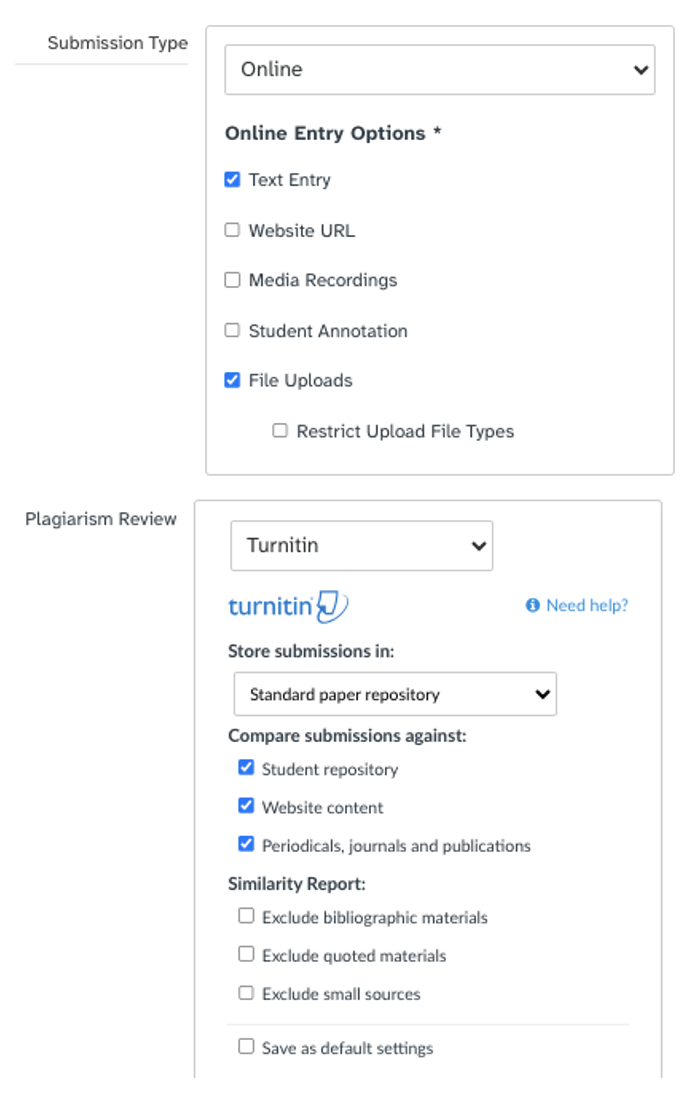
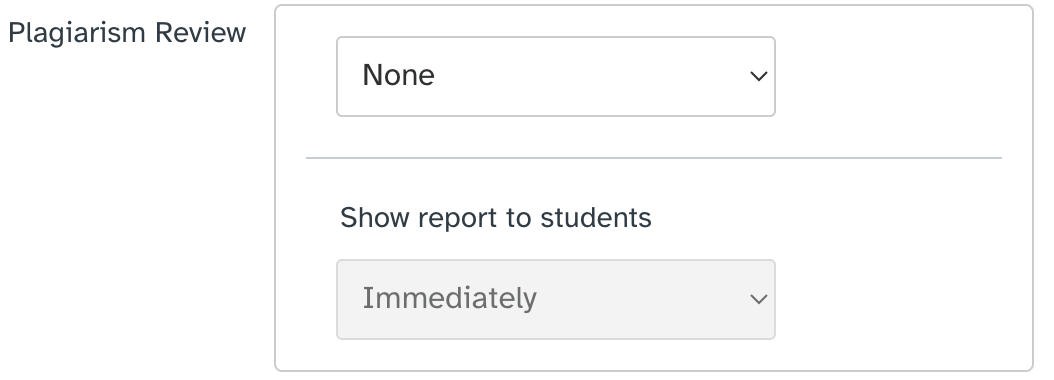
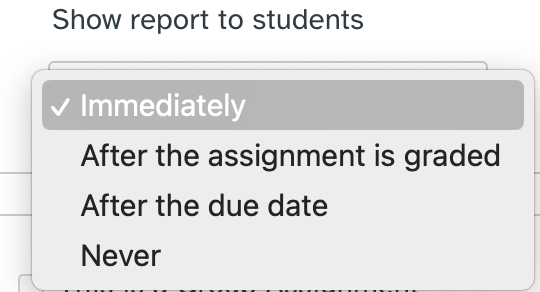
From the Student Perspective
Students will submit their assignments within Canvas, using the Submit button presented when viewing the assignment. As they are uploading their file or using the text entry tab to submit their assignment, students will need to click the box and agree to the Turnitin license terms and the statement that the assignement submission is their own, original work (this will be done before each assignment submission). Then, they’ll click Submit Assignment to complete the process.
Feedback options in the external tool. QuickMarks are shown here. Framework would use Canvas’s comment library and other Speedgrader options instead.
Features Only Available in the External Tool
If you use the following blue grading features of Turnitin, you may want to keep using the External Tool option:
PeerMark
QuickMarks
Turnitin rubrics
Voice comments
External Tool and Plagiarism Framework Comparison Chart
The following table provides a comparison between Turnitin’s External Tool and Plagiarism Framework options. Review the potential pros and cons of both to decide which you may want to use in your own Canvas courses.
| Feature | External Tool | Plagiarism Framework |
|---|---|---|
| Similarity Check (Similarity Reports) |
✅ Yes Available to launch from the Turnitin inbox. |
✅ Yes Available to launch from Canvas SpeedGrader and indicated in the Canvas Gradebook. |
| Turnitin's online feedback tools |
✅ Yes |
❌ No |
| Turnitin rubrics and grading forms |
✅ Yes Turnitin rubrics and grading forms are the only ones that can be used with LTI 1.3 assignments. |
❌ No (Canvas rubrics only) |
| PeerMark peer review available for the assignment |
✅ Yes |
❌ No (must use Canvas peer review options) |
| Turnitin's assignment analytics |
✅ Yes |
❌ No (must use analytics within Canvas, such as New Analytics) |
| Collusion check |
✅ Yes On the due date of the assignment, an additional check is run and an updated score is available in Feedback Studio accessible from the Turnitin LTI assignment inbox within Canvas. |
✅ Yes On the due date of the assignment, an additional check is run and an updated score is available in Feedback Studio, and will be updated in Canvas Speedgrader and the Canvas Gradebook. |
| Template exclusion |
✅ Yes |
❌ No |
| Self-serve paper deletion requests |
✅ Yes Requests can be made by the instructor directly from the LTI assignment inbox. The account administrator can immediately approve or reject a request from turnitin.com/turnitinuk.com |
❌ No Instructors will need to contact their Turnitin account administrator, who will in turn be able to contact Turnitin's support team to manually process the deletion requests as needed. |
| Access to Canvas SpeedGrader tools |
❌ No Canvas SpeedGrader annotation and grading tools cannot be used. LTI 1.3 supports Turnitin-based feedback/grading tools only. |
✅ Yes Plagiarism Framework utilizes Canvas SpeedGrader only. Turnitin-based feedback/grading tools are not supported. |
| Group assignments |
❌ No |
✅ Yes Each member of the group will be able to see the Similarity report. |
| Canvas Rubrics |
❌ No (Turnitin Rubrics can be used) |
✅ Yes |
| Submitting multiple files at the same time to a single assignment |
❌ No Only one file is supported. If multiple files are submitted, they will be overwritten and considered to be the 'latest' submission. Only one Similarity Report at a time is generated for the assignment per student. |
✅ Yes Each submission has its own Similarity Report. All previous submissions will be retained and can be viewed through Canvas Speedgrader. |
| Translated Matching |
✅ Yes |
✅ Yes |
View the Plagiarism Framework Training Session
If you’d like more details or to see the Framework in action, watch the full training video provided by our Turnitin representative below.
Learn More about Turnitin
To learn even more about Turnitin, consider registering for the online, asynchronous course, PD 2181 Comprehensive Turnitin Training.
If you have any questions or comments, feel free to reach out to us at EdTech@fscj.edu.



