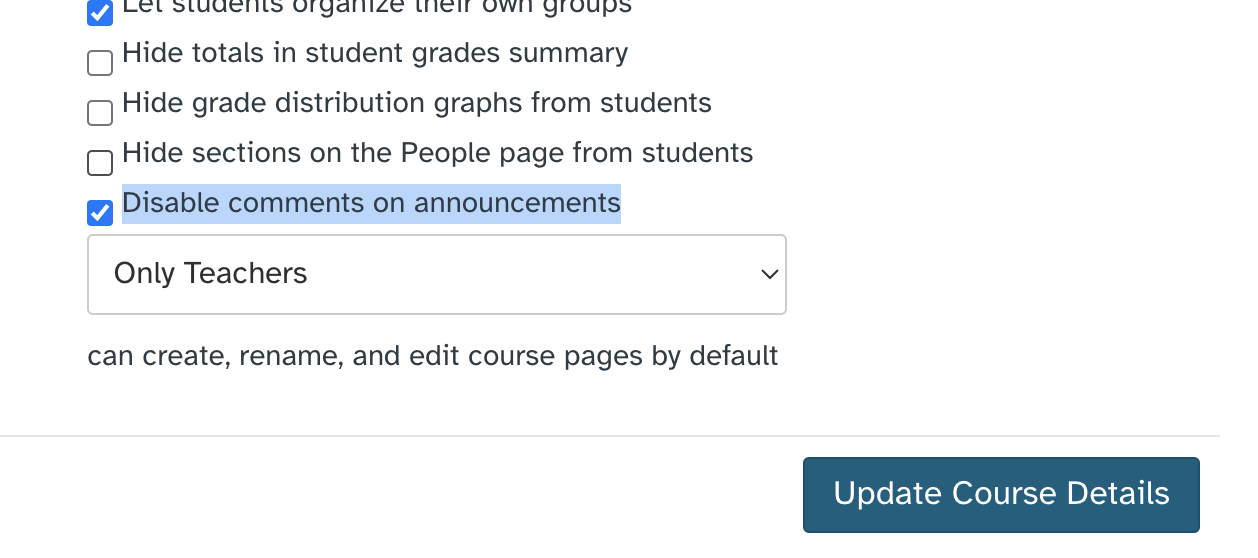Now You Can Enable Student Replies to Canvas Announcements
We're excited to share an update that brings a small, but potentially impactful change to your Canvas courses. Instructors can now make the decision to allow student replies to course announcements, per course and per announcement. This feature, previously turned off by default, opens up a two-way communication channel, allowing for more paths to communicate with students about topics in your course.
Until now, Canvas announcements have been a one-way street, serving as a means for instructors to disseminate information to students. While effective for sharing course updates, reminders, or news, this setup lacks the ability for students to provide feedback within the announcement itself. We believe that this update will empower instructors to have more engagement within their courses in areas that are not associated with assessment, like Discussions for example.
Enable Announcement Replies
If you do nothing, you won’t notice any difference in your course or while using announcements. Deciding to allow replies takes action on the instructor’s behalf. This setting is customizable on a per-course and per-announcement basis, providing instructors with flexibility in managing communication preferences.
There are two steps to enabling announcement replies.
First, an overall course setting must be made.
In the course navigation menu, click Settings.
Scroll down to the bottom and click more options.
Then, uncheck Disable comments on announcements.
Click Update Course Details to confirm your setting change.
Now when you create an announcement in that course, you can allow comments on that announcement by selecting the Allow users to comment checkbox in the announcement options. Additionally, if an announcement allows users to comment, you can require students to post to the announcement before seeing other replies. The Allow users to comment option is persistent, meaning the option you select when creating or editing an announcement will carry over when you create a new announcement in the course.
You can also allow or disallow comments after an announcement is posted. To learn more about how to close comments on posted announcements or more details about this topic you can review the full Canvas Guide, here.
If you have any questions or need assistance in implementing this new feature, please don't hesitate to reach out to us at EdTech@fscj.edu or submit a ticket at help.fscj.edu for support.