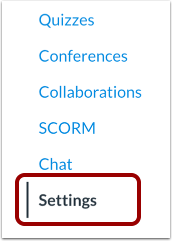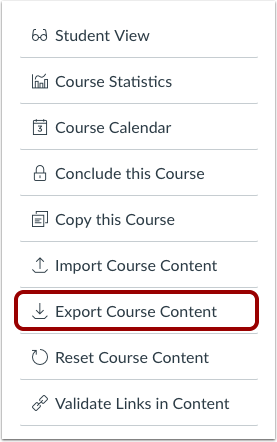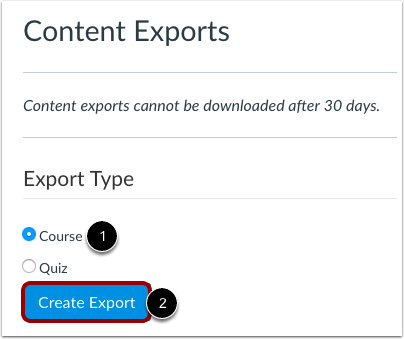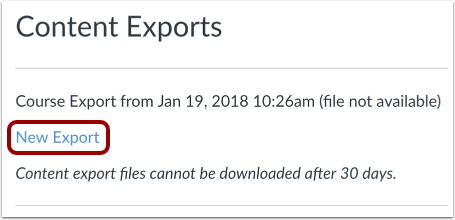Canvas Course Archival Plan Begins This Fall
As we approach the five-year mark of transitioning to Canvas, the Education Technology team would like to introduce the Canvas Course Archival Plan. This initiative will begin the process of streamlining course archives, ensuring that our digital learning environment remains both efficient and secure. The plan outlined below provides a clear timeline for the archiving and eventual deletion of courses, as well as what you should do to prepare for this project.
Archival Timeline
Our approach includes two key phases:
Initial (Soft) Archival : Courses will be archived five years after the conclusion of their term. This process is designed to ensure courses remain accessible for a significant period before any permanent action is taken. The first soft archival period will occur at the end of the Fall 2024 term (December 18th, 2024). After this time period, courses will no longer be accessible to instructors in Canvas, however, the administrative team will have access to the files if needed.
Final Deletion: One Year after the initial archival phase, these soft-archived courses will be permanently deleted from Canvas. The full deletion of this set of soft archived courses will take place on December 18th, 2025. After this date, courses will no longer be accessible.
Roles and Responsibilities
Canvas Administrator: Manages the SIS import process and the execution of both archival and deletion phases.
Instructors: Responsible for reviewing and backing up any materials they would like to maintain before the archival dates.
How Instructors Can Prepare
To have access to courses beyond the archival period, you may decide to export your Canvas course content. These exports can be stored in Microsoft OneDrive or on your local computer.
Export a Course from Canvas:
Navigate to the course in Canvas
Select Settings from the course menu
On the right side of your screen, select Export Canvas Course
Select the Export type, which will be Course, and then Create Export
Once complete, select the New Export link to download to your desired location
What IS Included with Export:
All course content including LTI/EdTech Tool placements
What’s NOT Included with Export:
External tool information are not included
Course enrollments are not included
Student data or submissions are not included
For more information, enroll in FSCJ’s micro-learning course ML 2172 How to Export a Canvas Course.
This plan is a significant step towards optimizing our course management while we enjoy Canvas. We encourage all faculty and staff to familiarize themselves with these procedures and prepare accordingly. Your cooperation and proactive engagement with this plan are crucial for its success. We thank you for your continued dedication to excellence in education and your support in implementing these new practices.
As always if you have any questions about this process, please reach out to EdTech@fscj.edu